Check-in on Facebook for Free Wifi
One of the most popular and easy to setup features that Cisco Meraki has released in the past year has been their Facebook Wifi authentication method. The feature is easy to setup, widely popular and an easy way to bring a dull, never used Facebook page back from the grave. This feature is available on all of the MR Wireless and soon to be a new feature in the MX Security Appliances. Here's a little detail on setting up the Facebook Authentication on an MX Security Appliance.Facebook Access Control Configuration - MX Security Appliance
As of today (4/15/14), to get the Access Control features on a Meraki MX which include direct, splash page, RADIUS and Facebook Authentication methods, your dashboard needs to accept BETA firmware. To change the firmware settings go to: Configure -> Alerts & Administration. I ended up calling the ever helpful support line and was able to request a manual push of the firmware. While chit-chatting about the new features, he said the Facebook authentication method would be standard pretty soon, but didn't have an exact date.
Facebook Side of the Configuration
So, Whats the User Experience?
When connecting to a network with these settings enabled I am re-directed to a page asking me to check-in on Facebook to gain access to free Internet. Once checked in the user is online and enjoying your free Internet access.
We have been installing and using this software since it was first released on the MR Wireless gear back in mid 2013. Our customers love the ability to broadcast that another user is in their store or business. One customer reported that a week after the installation they had a customer call in wondering why so many people were checking-in and were upset they were missing out on an event. That was immediate validation the upgrade was worth it. Other users have gone from 0 check-ins to 1000s in under 6 months with a noticeable increase in foot traffic. All-in-all I setup the VLAN, Access Control, and Facebook link in about 5 minutes.

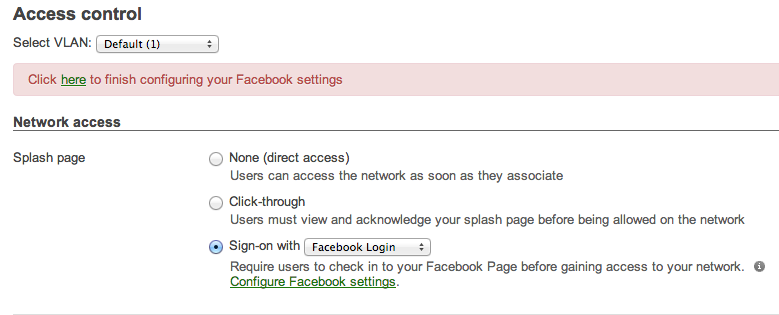


No comments:
Post a Comment